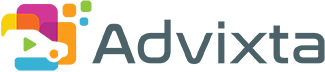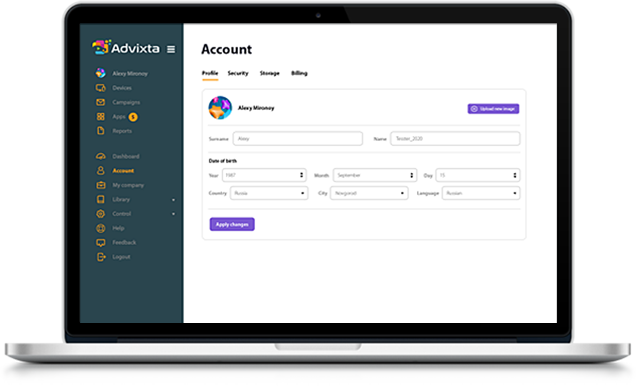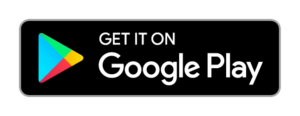Device URL Tags
Now it is possible to use tags in URL to get information from the devices on your special web applications.
So what is it good for? Say, if you like to show driver’s identity on the screen installed in the car or you want to sell some products onboard of the car, you would need to integrate your driver’s database or inventory stock to your system. Suppose you already have an e-commerce website or your internal database of drivers according to date and time you can build a custom webpage and open it on the internal browser of the Advixta screen. But how you would know which device is calling the page, or how would you get information from the device by simply opening the web URL?
Very Simple! – Use the URL tags!
You can get the device ID, trip ID, GPS position and etc. from the device by using the URL tags. See below:
https://some.api.service.net/?uid={$uid}&trip={$trip}&lang={$lang}&lat={$lat}&lon={$lon}&adult={$adult}
Example 1: Show driver’s identity on the screen
- Map the device UID (you can get it from CMS) to your database of cars to make sure that each unique device matches the car in which it is installed.
- Build a webpage which calls driver ID from the database according to the date, time and device UID. For example https://api.mydriverinfo.net/?uid={$uid}
- Create a button on CMS and insert URL https://api.mydriverinfo.net/?uid={$uid} in call to action section.
You are done. When the client taps on the button, the browser will automatically insert the device UID in the URL and will call above page.
Example 2: Sell drinks and chocolate on board
- Create use an existing solution for displaying products and online payment.
- Map the device UID (you can get it from CMS) to your stock on board to make sure to show available products.
- Create a button with link to your online marketing site with devices UID.
- Once the customer purchase product on screen show QR code to scan and pay by phone.
You are done. When the client taps on the button, the browser will open e-commerce site with device UID which will show available products. On purchase, site will show QR code to scan and continue to payment page on the phone. Once payment is done, site will notify the driver to deliver the product to the client.
Note: Please make sure to update Advixta App to latest version to make this feature available.
Download the PDF document for full API guide. If you need more assistance, we would be happy to help.