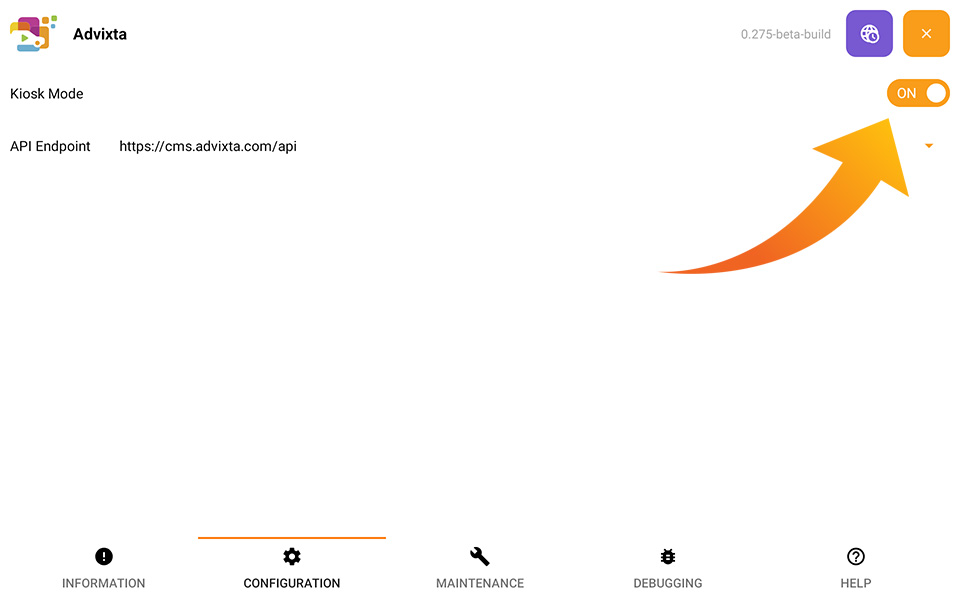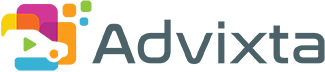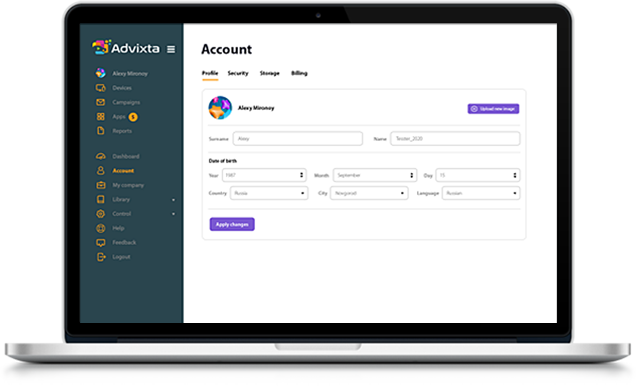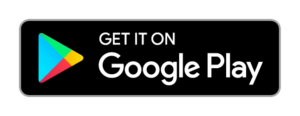Device Help
Quick jump to
- Getting Started
After installation of the application on your device you need to set up your device to complete the process. First of all, make sure that you have secured your device from misuse. To do that you should restrict access of the viewer to sensitive settings and other apps. Follow the below steps to complete the process:
- Set Advixta as the Home screen app.
- Access to Admin Settings of the device. Note that you need a password.
- Activate Kiosk Mode.
Set Advixta as Home Screen
To avoid security issues, you need to restrict the access to Settings, Widgets or other apps in the device. If a user taps to the home button on your device they still can access to original home screen with widgets and apps. To avoid this, you need to set Advixta as home screen in the system. This way, each time the user taps the home button, the system will call back Advixta instead of opening the home screen. To do that, follow below easy steps
- Open recent apps and close Advixta to make sure the system does not get confused.
- Open settings and go to Apps
- See if in the menu there is an option called Default Apps, if yes then go to step 5
- If not, then find Advixta in the list of apps and tap on it to open
- In the app properties, find Launcher of Home app and open
- Change Home Screen app to Advixta, confirm and close
- Now you have set Home button to Advixta.
Watch this video to see visual instructions.
Device Admin Page
Admin Settings includes all the settings and parameters of the device which controls behavious of Advixta. You have possibility to make changes to settings and override device parameters or even debug the system.
Warning: This page is for professionals. Do not attempt to change settings if you are not sure.
To open Admin Settings, make 3 long (3 seconds minimum) taps on bottom left corner of the screen. A password popup will appear on the screen. You need to enter Admin password to access the page. This password is set by Supervisor in Advance of the Device Group Settings.
See how you access the Adming Settings in below explanatory video.
Activate Kiosk Mode
Setting Advixta as Home screen is not enough as a standalone solution to restrict access to other apps. You need to activate Kiosk Mode in order to restrict accesss to Settings, Widgets or other apps in the device. To do so, open the Admin Settings in Advixta and go to Configuration tab. Here you will see Kiosk Mode toggle switch. Turn on the switch and close the Admin Settings by tapping on the X button on top right corner of the screen.